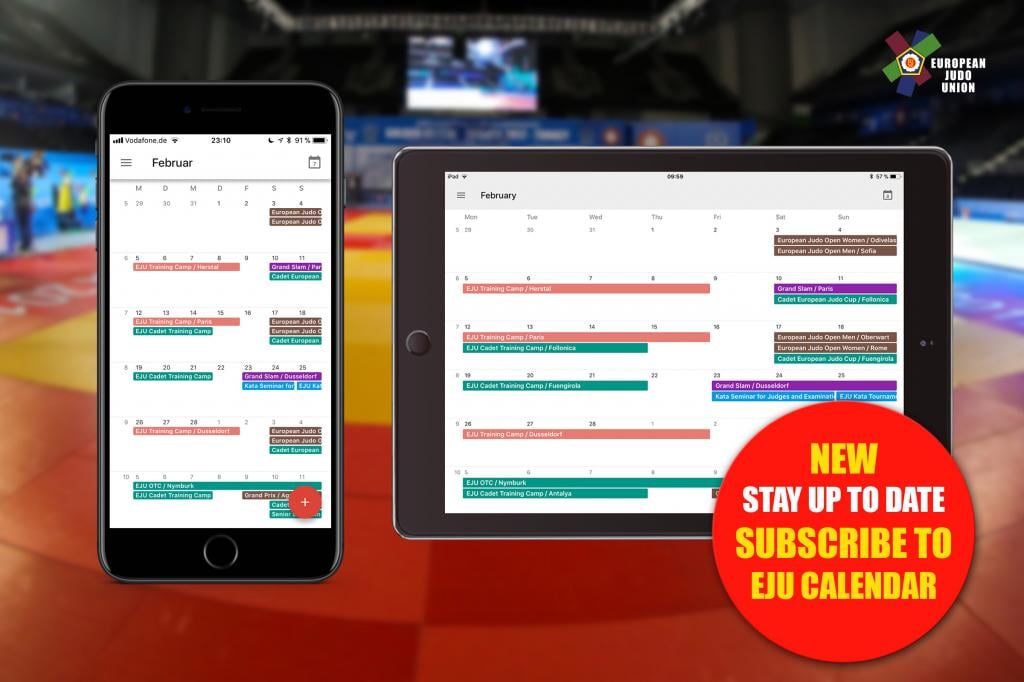A few weeks ago we offered EJU & IJF calendars for importing. When you import an .ics file, you get a snapshot of the events in the calendar at the time of the import. Your calendar doesn’t refresh the imported events automatically — even if we make an update. Unfortunately, from time to time, we have some changes.
Here is the upgrade: EJU Calendar subscriptions
Calendar subscriptions are a great way to stay up to date. Subscribing to an iCal online calendar connects you to your calendar. Whenever the calendar has been changed, it will update your automatically and allow you stay up to date.
The subscriptions are working with Google Calendar, Apple Calendar (iPhone, iPad, macOS Desktop Calendar), Microsoft Outlook, Android (via Google Calendar), or to any desktop program that supports iCalendar (.ics) files.
This service should help coaches, athletes and national federations to organise the year. Judo fans, family members and friends of athletes will be able to keep track of important events. No more pardon to miss out or to switch on our EJU live stream and follow the competition live or on demand.
Please choose any of the links below to subscribe.
CALENDAR subscriptions
Calendar for World and European Championships
EJU Calendar for Kata Tournaments
EJU Seminars (Refereeing & Coach Seminar, EJU Administration Seminar)
All EJU & IJF events
How to subscribe On Google Calendar
1. On your computer, open Google Calendar.
2. Next to “Other calendars” on the left, click the Down arrow .
3. Select Add by URL.
4. Enter the calendar’s address in the field provided.
5. Click Add Calendar. The calendar will appear on the left side under “Other calendars.”
Note: It might take up to 12 hours for changes to show in your Google Calendar.
Detailed information can be found on Googles support page.
HOW TO SUBSCRIBE ON Apple Calendar
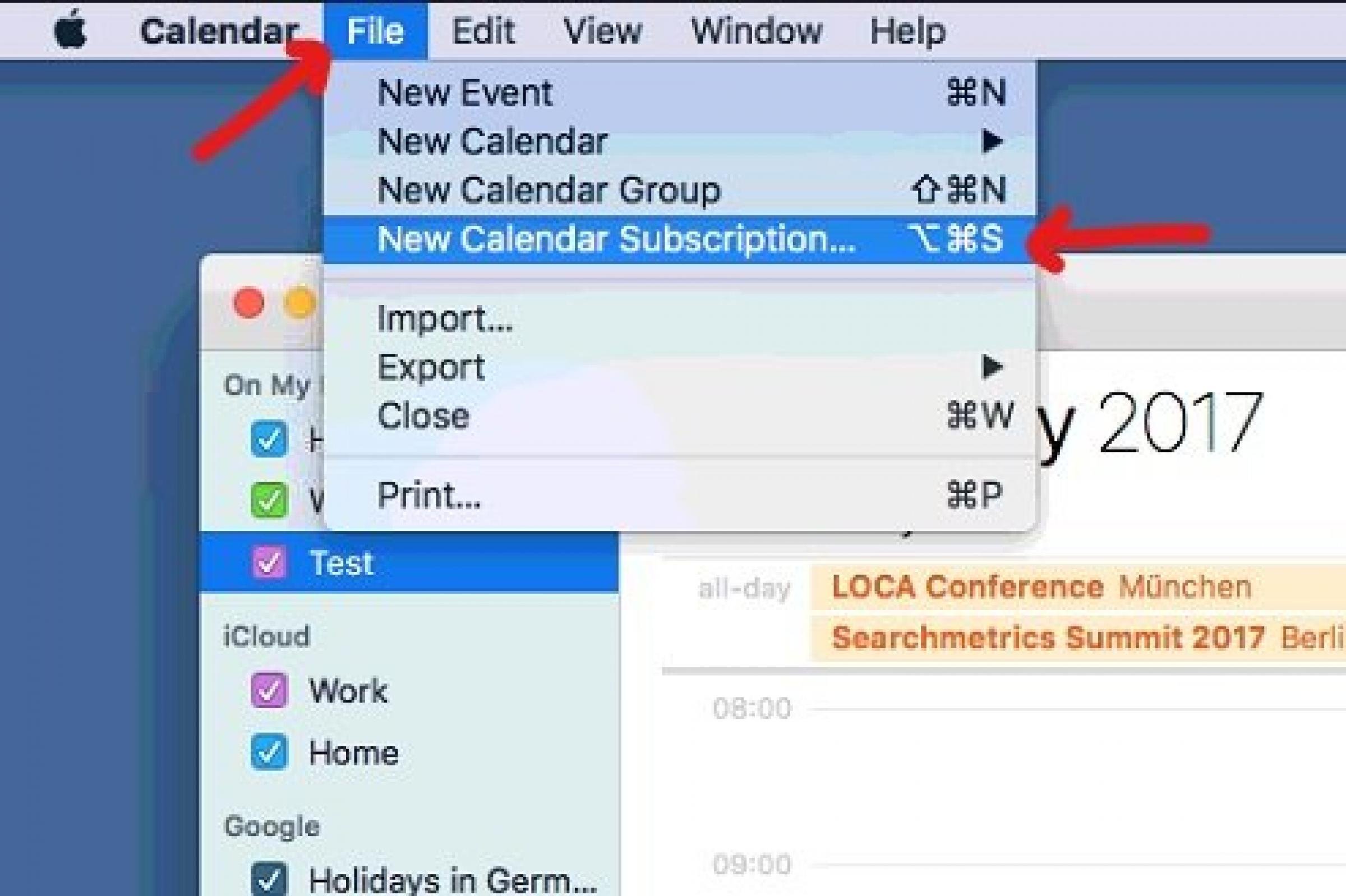
1. To subscribe to a calendar from a link above, click the link.
2. Choose File > New Calendar Subscription.
3. Enter the calendar’s web address, then click Subscribe.
4. Enter a name for the calendar in the Name field, then click the adjacent pop-up menu and choose a color.
5. Click the Location pop-up menu, then choose an account for the subscription.
6. To get the calendar’s event attachments or alerts, deselect the appropriate Remove checkboxes.
7. Click the Auto-refresh pop-up menu, then choose how often to update the calendar.
8. To prevent alerts from appearing for this calendar, select “Ignore alerts.”
9. Click OK.
Detailed information can be found on Apples support page.
HOW TO SUBSCRIBE ON your iPhone or iPad
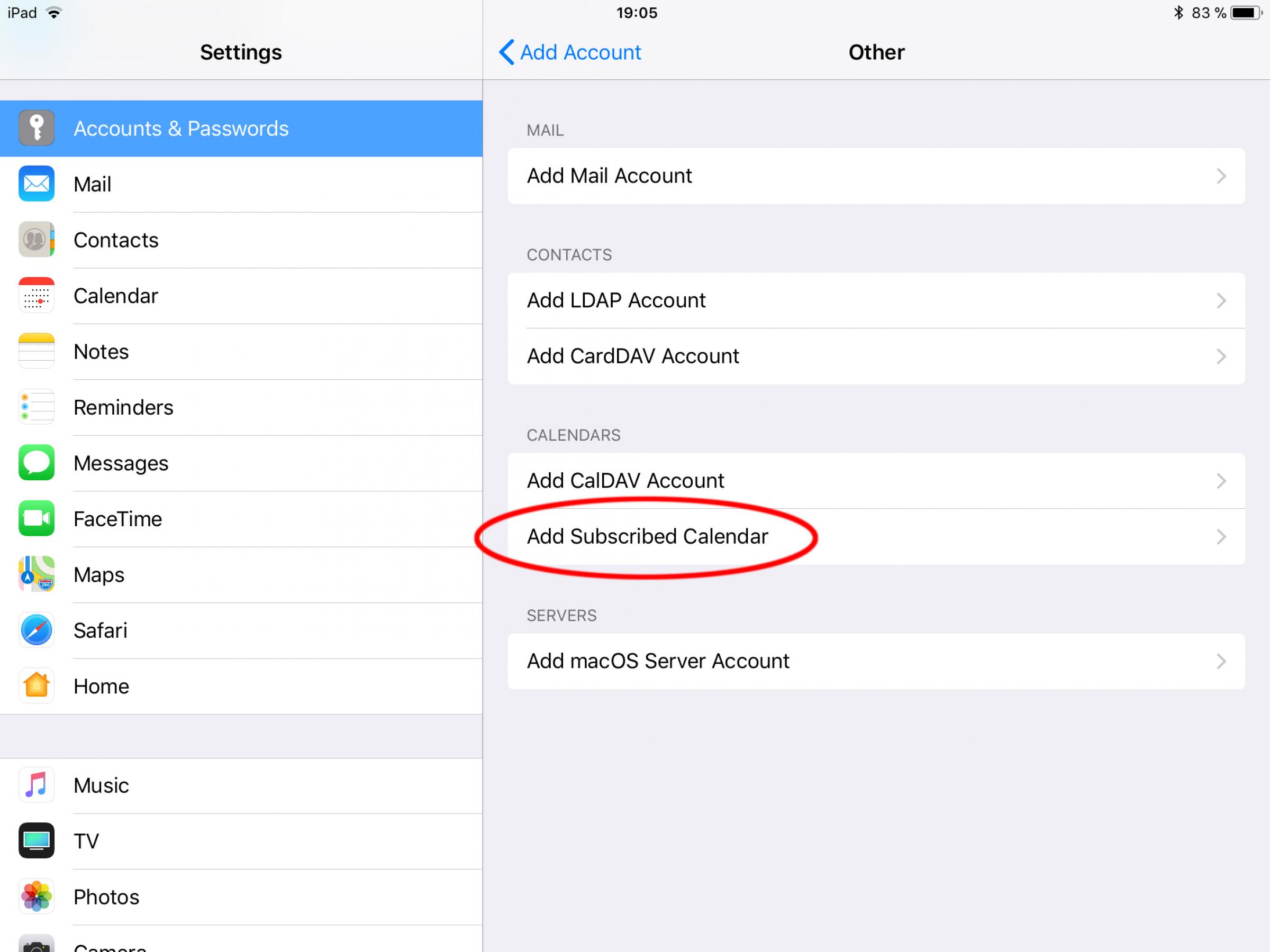
1. Launch the Settings app on your iPhone or iPad.
2. Tap on Mail, Contacts, Calendars.
3. Tap on Add Account… under the Mail section.
4. Tap on Other.
5. Tap on Add Subscribed Calendar under the Other section,
6. Enter or copy in the server location of the calendar. This is typically a web address that ends in .ics.
7. Tap the Next button.
8. Tap the Save button.
9. That’s it, the subscribed Calendar will now show up in the Calendar app.
Detailed information can be found on iMore webpage.
HOW TO SUBSCRIBE ON your Outlook Calendar
1. Sign in to www.outlook.com.
2. At the bottom of the navigation pane, select Calendar.
3. On the toolbar, select Add calendar > From internet.
4. In the Link to the calendar box, type or copy and paste the calendar URL.
5. In the Calendar name box, enter a name for the linked calendar.
6. Select Save.
Detailed information can be found on Microsofts support page.
Author: Sören Starke